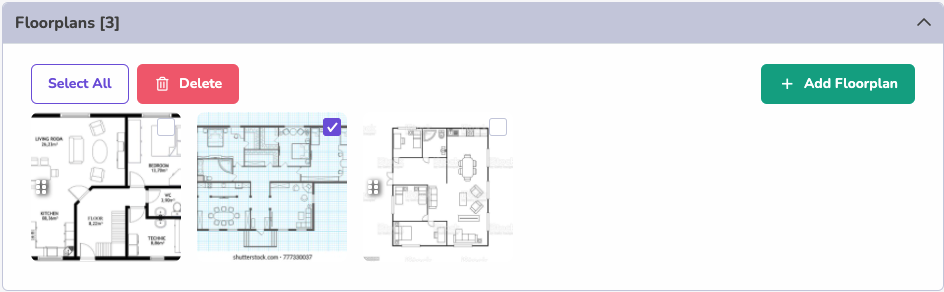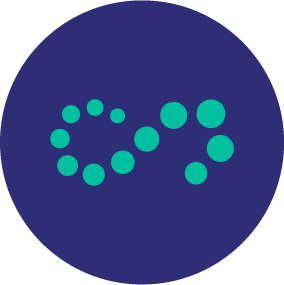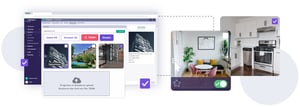
What's New: A Better Way to Manage Your Media in the Rentsync Platform
Now available in the Rentsync Platform is our updated Media Management experience, which allows users to quickly update their content library and become more organized and efficient when managing media.
Scroll down to learn how to effectively manage your media moving forward, and all the key details on these new enhancements.
First, you'll need to access your property media library:
When you navigate to any of your properties, just click the edit icon on the media preview image or click on the property media button on the property navigation tab to access your media library.
Here you'll be able to access four types of media: photos, floor plans, videos, and virtual tours.
Let's start with photo management…
You'll see all your photos for this property separated by enabled photos and disabled photos. You can now drag your files here or simply click the add photo button to upload your photos. You'll also be able to review the photos you would like to add before uploading them, and decide whether they should be enabled or disabled media.
Once you've uploaded your photos, you'll be able to:
- Drag and drop to reorder them
- Click the star icon to make a specific image the featured image
- Click the checkbox on top of an image to delete or disable
- Bulk select and perform many actions at once
- Toggle to disable or enable a photo
- Bulk delete disabled/enabled photos
- Preview a photos name, size, alt text and more
- Crop and rotate images
- Edit the name, alt text, tags and translations
- Plus, you can revert the image to its original state.

Next up in media management are floorplans…
Here, you'll enjoy a similar experience to photos, but it is important to note that floorplans are not divided into enabled and disabled sections. The key user functionalities of floorplans include the ability to:
- Bulk manage your floorplans
- Drag and drop to reorder
- Upload floorplans the same as you would for photos
- Edit floorplan media details
Then we have videos and virtual tours…
We've made it easy to add your videos and virtual tours for an entire property and its units by simply clicking add video and input the title, description and embedded code. You can also:
- Set your videos to enabled or disabled when they are uploaded
- Edit media details for videos and virtual tours including titles, description, embedded code, tags and translations
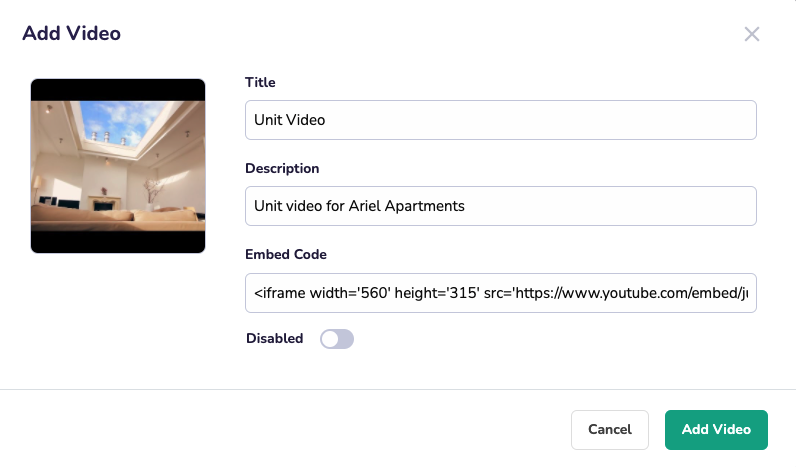
Assigning media to units within a property
By navigating to the unit you would like to edit, you will see all the photos and floorplans you've uploaded at the property level. Now you can enable or disable which media you would like to show for this specific unit OR add new media that is unit specific. You will also be able to assign one video and virtual tour to a given unit.
You'll find a similar experience while managing your media at the unit level. Some things to keep in mind are:
- Photos uploaded at a property level will show at a unit level but if it's uploaded to the unit it will only show for that specific unit
- You can only have 1 Video and Virtual Tour for a unit - that is uploaded at a property level
- Any changes you make to media at the unit level will also update those at the property level
Ready to give Media Management a whirl? Log in to the Rentsync Platform now to take advantage of this new feature now!
Do you have feedback about this feature? Submit them by clicking the icon on the top right hand side of your dashboard. We love hearing from you!